Welcome To Pugpig Support
Table of Contents
Contents
- When to use support
- Pugpig Status Page
- Shared Slack Channels
- Raising Tickets
- Support Email Etiquette
- Screenshots
- iTunes and Google Play Queries
- Direct Authentication Queries
- Pugpig Log Files
- Crash Reports
- Secure Transmission of Keys and Secrets
We love helping our customers, so don’t be shy to raise tickets. Our team is here to help. This guide outlines some of the things we both can do to make our support experience a joyful one.
Our support email is support@pugpig.com.
When to use support
Definitely do send support requests when:
- You have any questions about how our products work
- Your editorial team have issues publishing content (mark these as URGENT)
- Your editorial, commercial, marketing, analytics or advertising teams have questions about the systems
- You have users reporting problems
- Any other Business As Usual issues
You shouldn’t use support for project related issues if we have an active project in flight. it is best to use the project management tool we are using to run the project
Pugpig Status Page
Please have a look at our status page where we keep our clients updated on any known issues with our systems, or any third parties we rely on. You can subscribe to real time updates here too.
Shared Slack Channels
We love having shared Slack channels with our clients. They are especially useful for group chats, and to quickly ask questions and diagnose problems. However, a few things to bear in mind are:
- Don’t use them for important items that we might miss, or forget. We get alerts for support, not for Slack
- We love public channels where the whole team can see and search the information. We do not like direct messages!
- We only participate in shared channels on our Slack account. Hopping between different Slack accounts makes it much easier to miss things.
Raising Tickets
You can raise a new ticket by sending an email to support@pugpig.com with a subject line that will become the title of the ticket. You can add to an existing ticket by replying to one of the emails about it.
You can also raise tickets at http://support.pugpig.com/ - if you create an account here you will be able to see all of the tickets you are involved in.
By default, you will only be able to see your own tickets. However, if you wish us to configure it so that everyone in your organisation can see everyone else's ticket, do let us know.
Please only raise tickets using your corporate email address to ensure it is assigned to your organisation properly.
Support Email Etiquette
Please create a ticket for each different issue - it makes it easier for us to delegate them to the correct people, and close them more quickly. Nothing is more soul destroying for our dedicated support team than an unclosable ticket that covers multiple issues
Please add information about an existing ticket to the ticket via the support portal or by replying to the emails about that ticket. If you send a new email, a new ticket will be created and the support team might not see all the relevant information.
Try to give the ticket a descriptive name. If the title is: "URGENT: Everything is broken" our support team will jump onto it much more quickly that a title that says "Re: Re: Ref 653223"
If you just change the subject line on an old email, it will NOT create a new ticket but will add to the previous one.
Everyone who has been cc'ed on a support request will continue to get all update emails about it.
Please ignore the information below about log files and deeper diagnostic issues if you have an issue that is suddenly reported by multiple users. These kinds of issues are normally very easy for us to replicate, and fixing them is more time critical as it isn't just a few users being impacted. When raising an issue for these, ideally you should supply:
- The operating system (iOS / Android / both) of the users affected
- When the issue started
- Roughly how many users have reported it
- A URL to affected pages (especially for Pugpig Site or CMS questions)
- Mark the ticket as URGENT
Note: You can see a list of the operating system versions that we currently support.
Screenshots
A picture speaks a thousand words. End users often don't use the same terminology that we do, so ask them for any useful screenshots and attach them to the ticket.
Response Times
Our support policy outlines the priority type for issues, and the anticipated response and action times.
iTunes and Google Play Agreements
As the iTunes and Google Play accounts are always owned by you (our customer), we do not proactively log into these accounts in order to ensure things are compliant, or to accept any agreements. The account holders on your side will receive emails from the stores if anything needs to be done. It is important that you read and act on these emails. However, please do get in touch with us if you aren't sure what you need to do in response.
iTunes and Google Play Queries
Many of the questions you will receive will be from users that have purchased issues or subscriptions via either the iTunes Store or the Google Play store. For these queries, you often will not have any information about the user. Important: These users should not have to enter their email address/details anywhere. If they are getting messages like "email not recognised" they're trying to log in directly so are doing the wrong thing.
An especially common question from end users is from those that have a new device and are trying to restore purchases from a previous device.
For all tickets related to iTunes or Google, in addition to the log files, seeing information about the user's purchases helps enormously. To get these, send them these instructions:
iOS:
|
Please go to this url on the device you are having issues on, and take a screenshot of the subscription(s) shown: https://apps.apple.com/account/subscriptions Alternatively, go to the screen at Settings > Apple ID (click your picture) > Subscriptions |
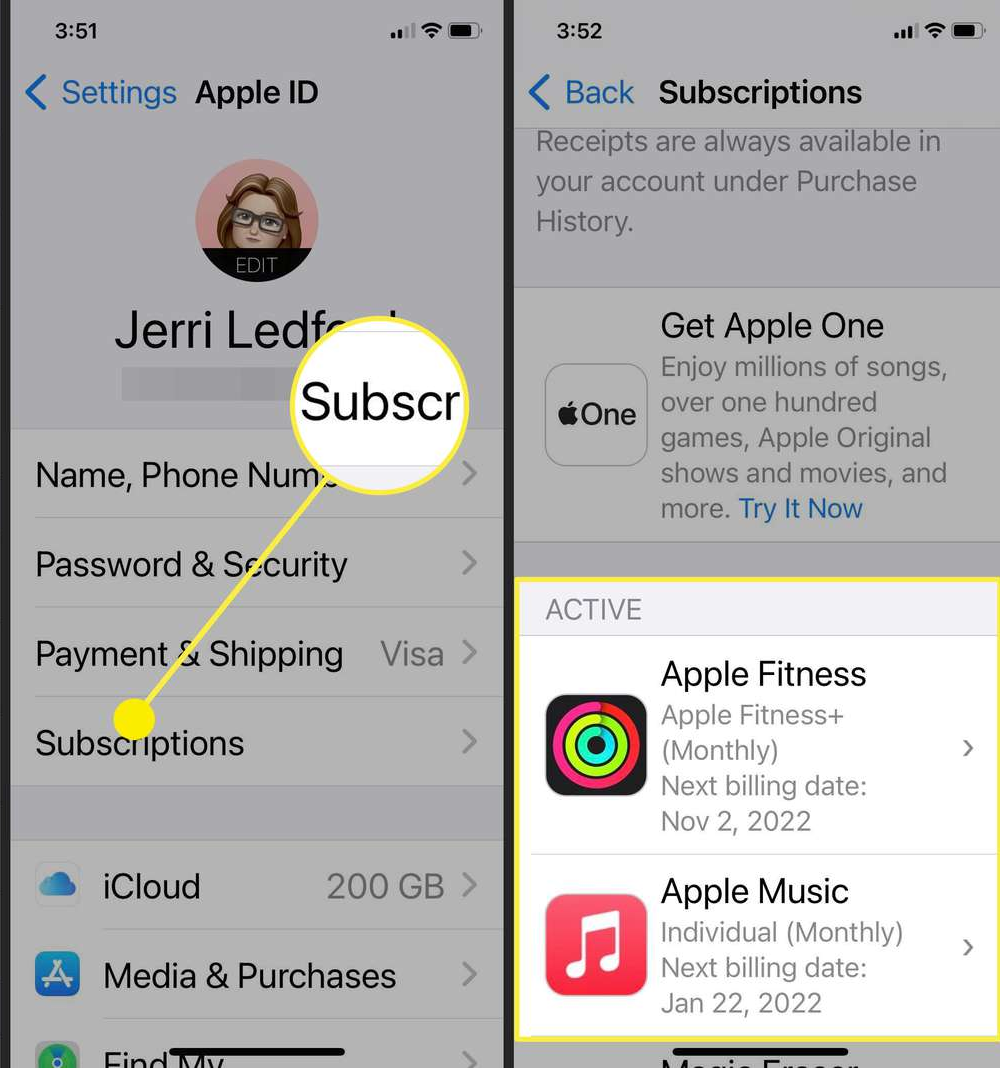 |
Android:
- On your Android phone or tablet, open the Google Play Store .
- Check if you’re signed in to the correct Google Account.
- Tap Menu Subscriptions.
Direct Authentication Queries
IMPORTANT: We will NEVER ask you to give us the real password of an end user. If you want to send us test credentials, please ensure it is changed to a test password. We will delete any ticket that contains real user login details. We can simulate logging into an app as a real user by using their session token which is available from the log file.
You should be able to use the Test Form in our Distribution Service, which will let you see the exact response the app is receiving from your authentication system. You can access this at:
https://<account>.admin.pugpig.com/
If we aren't easily able to tell what is going wrong, it is extremely useful if the team that manages your authentication request can send us an example of an API request (using CURL) which demonstrates the correct response being returned from your system.
Pugpig Log Files
If you have an issue (either yourself or an end user) that is only happening on one or two devices, and can't be easily replicated, the best way for us to get information is from the Pugpig Log Files. All Pugpig Apps write a lot of useful information to these log files. The email will contain:
- information about the users' device (make, operating system, free space and so on)
- an attached file with information about what the user has done, and various diagnostic information
If you have your own support team, we recommend that the apps are configured to send the log information to your own support email address first. You can then attach the log file to the relevant support ticket. Note that we will only look at the log files if they are relevant to a support ticket we have received - we never reply directly to end users. You don't always need to ask for the log files initially, but our support team will ask you for them if we are unable to troubleshoot without them.
The interface for sending the logs in intentionally hidden so as not to confuse users that will never need to send them. For instructions on how to generate and send these to us follow the instructions on the How To: Find and email in-app logs article. If the app is on Bolt 3.17 or later, you can enable a 1 click solution for users to get logs from the Settings tab. If your app is on this version or later we'd recommend adding the button, please get in touch with support@pugpig.com and this can be configured for you. On web, this grabs the web logs for the user.
If a user only has a problem on the web versions, you could ask them to record replicating the problem and send us a HAR file.
Editorial Content Monitoring
For many clients, it is useful to automate the monitoring and alerting around editorial errors, including content failing to publish. This information is available via the Pugpig Distribution Dashboard. In addition, for our Enterprise customers, we provide a monitoring API that allows our clients to integrate into their internal monitoring systems. We can also provide access to an Enterprise Publishing Performance Dashboard which gives insight into how long content is taking to go live once it hits the Pugpig systems.
Crash reports
All of our apps have crash reporting enabled. You might be getting the emails about crashes too (let us know if you want to and aren’t). If we notice an unusual number of crashes reported, we'll investigate.
Creation of user accounts
On Pugpig Express, you can manage your own users. However, we need to create users on our Distribution Service. Note that for security reasons (including your offboarding process if a staff member leaves), we will only create accounts for users with corporate email addresses.
Secure transmission of keys and secrets
Please do not place any sensitive details (passwords / iTunes keys / other private keys) into support tickets. If you need to send us information securely, we are "pugpig" on Keybase (https://keybase.io/) so hit us up on there.
End User Data
We do not store any end user data on any of our systems. Please do not send us any Personally Identifiable end user data for any reason.