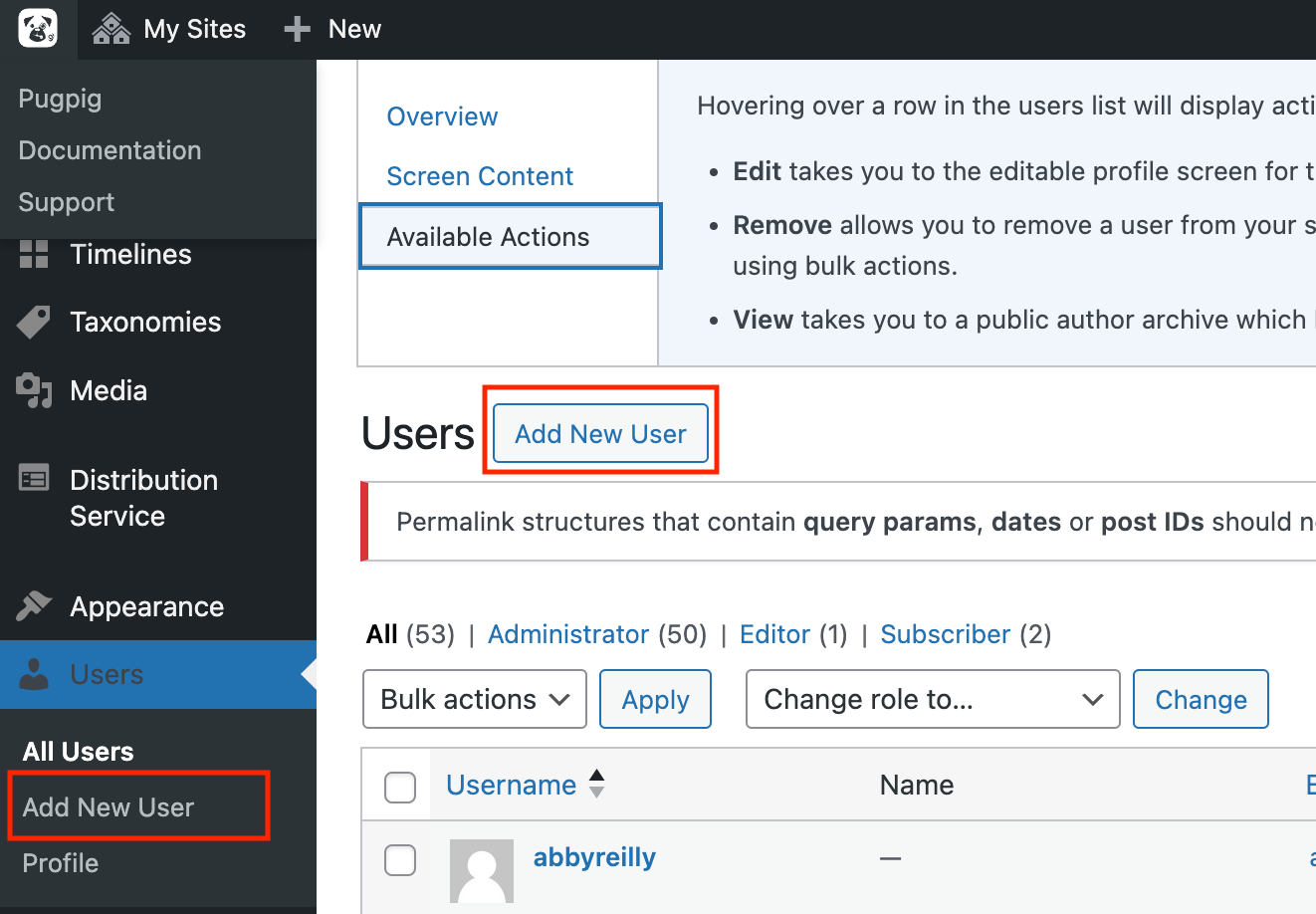How to Add New Users to Pugpig Express and Distribution
Table of Contents
User Management via Single Sign-In (SSO)
For our Enterprise customers, the Pugpig Express CMS and Pugpig Distribution now supports Single Sign-On (SSO) using your organisation’s Identity Provider (IdP). This allows automatic authentication of your team members without needing to separately create or delete user accounts in Pugpig Services. Access is managed via your IdP, reducing administrative overhead and improving security.
For more information or assistance, please contact your Customer Success Manager (CSM) or reach out to Pugpig Support.
Distribution Access
Adding users to Pugpig Distribution must be done by Pugpig Support. Please contact us at support@pugpig.com to request access for your team members.
Express Access
To add users to Pugpig Express, you must have Admin privileges within the CMS. If you need further assistance or have questions about user management, please don't hesitate to contact your CSM or Pugpig Support.
Steps to Add a New User
- Navigate to Users in the left-hand menu and click Add New.
- Fill in the following details:
-
Username: Format as
firstnamesurname(e.g.,johnsmith). If the username is already taken, or if the user goes by a mononym, include your organisation or publication in the username (e.g.,madonna-pugpigorjohnsmith-kaldorgroup). - Email Address: Use only corporate email addresses.
- Role: Assign a role based on the user's responsibilities.
-
Username: Format as
- Once the information is entered, click Add New User to save.
Video Tutorial: Adding a user
Steps to Remove a User
- In the Users section, hover over the user's name.
- Click Remove to delete the user from the system.
Video Tutorial: Removing a user