How to Manually Update Your Feed
Table of Contents
There may be occasions where you need an update to come through immediately and you don’t want to wait for the RSS feed update. In that case, in Express you should head to: Syndication > Syndicated Sites. This is where your different feeds are managed.

If you click on an individual feed, you’ll be able to access your feed and see its individual settings. Once you're in a feed if you look towards the top of your page you will see an “Update Now” button. If you click that button, the feed will automatically update and any changes should appear in the app within a 2-3 minute timeframe.
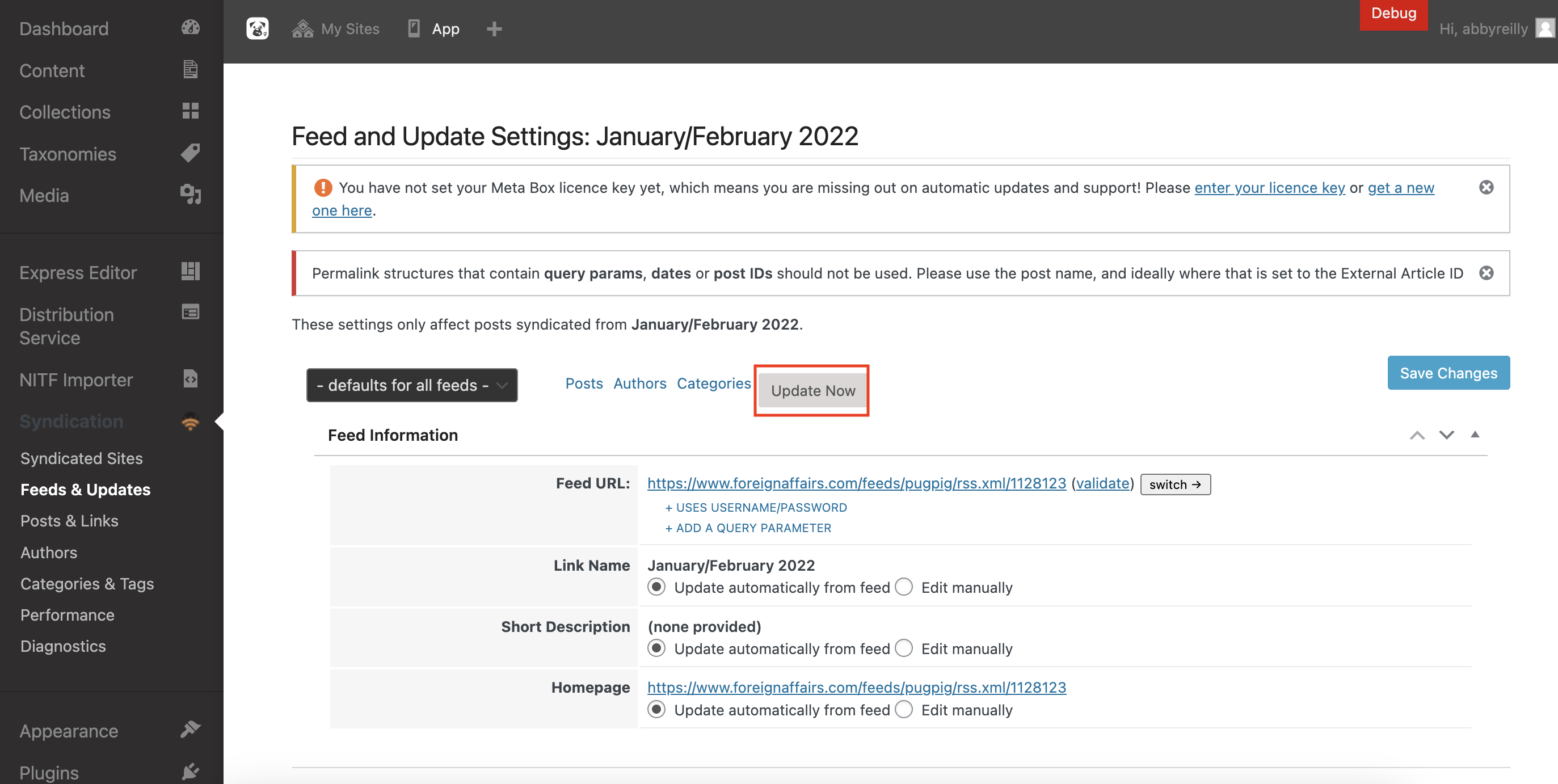
A note should appear that confirms the feed update completed and how many new posts were pushed out via the feed.


