Airship and Pugpig Bolt
Table of Contents
What is Airship?
Airship (formerly known as Urban Airship) is an app experience platform. Its feature set includes push and in-app messaging, with substantial control over who receives what messages and when.
Pugpig Bolt supports many Airship solutions as part of our core product offering. Their documentation on using the platform is quite extensive. You can ignore the parts targeted at developers, we'll handle that, but the messaging section has a load of useful information.
Push notifications and in-app messaging
We support various types of messaging available to Airship customers. Check out the messaging overview documentation for information on all types, then the user guide for more info on how to create a message.
Audience management
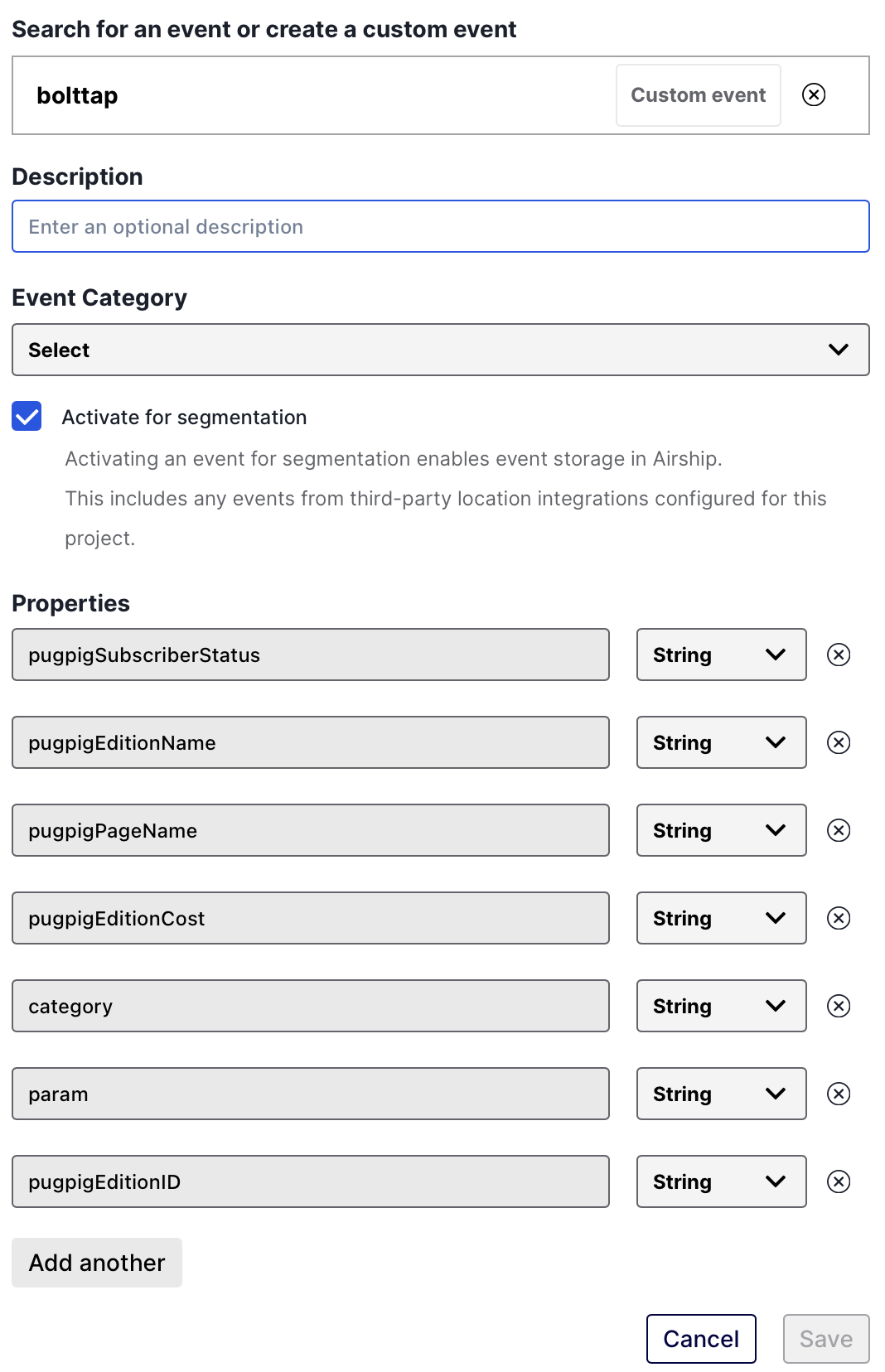
Airship offers different ways to manage your audience. Audience segmentation can be done based on analytics events, see Airship's Segments guide. Segments can be set to target specific events or dimensions as presented in our analytics spec, but each event and parameter/dimension/property must be set up in Airship's Events menu. For more information on this see Airship's documentation on Managing Events (note that you must set the event to ‘Activate for Segmentation’ to make it available for segmentation). Events can be configured with multiple properties (matching our dimensions), these are added per-event.
It's also possible to manage the audience via tag groups (matching what is sent via the user's verify auth call, following our DUTA model this must use the /custom_tags/ format). See Airship's guide to tags for more information (note that tag groups must be set up in the Airship UI, as detailed in their guide). For Piano auth users we recommend adding tag groups for both GrantedResourceId and GrantedResourceName.
If you would like to use the user's Piano subscriber status as an Airship attribute, then you will need to define GrantedResourceId and GrantedResourceName in the attributes and Named Users section.
We also support Airship named users. Please note, as detailed in their doc, that this setting must be enabled in their UI for this to work. Again, this would match what is sent via the user's verify auth call (following our DUTA model, this must be in the /user/ format).
For information on using Airship's Contact Management feature (useful for testing named users or tag groups, for example), see their Contact management doc.
Segmentation can also be done by Attributes (following our DUTA model, this must use the /user/ format). See Airship's Managing Attributes documentation for more information (note that Attributes must be added in their UI).
Message Center
We support Airship's Message Center functionality in Pugpig Bolt. A deep link to the Message Center can be added as an option in the app's Settings screen.
Preference Center
We support the Airship Preference Center in your Pugpig Bolt app. See Airship's docs on the topic and our doc about the Preference Center for more information.
Analytics
To track the performance of your notifications you can use the BoltNotificationOpen event in your analytics provider. By populating the PPCampaign value you can attribute opens to a specific push campaign (using the KGLabel or pugpigCampaign dimension).
To assign a PPCampaign value you need to ensure ‘Custom Keys’ are enabled in your dashboard settings. Head to Settings > Dashboard Settings > Toggle on Custom Keys.
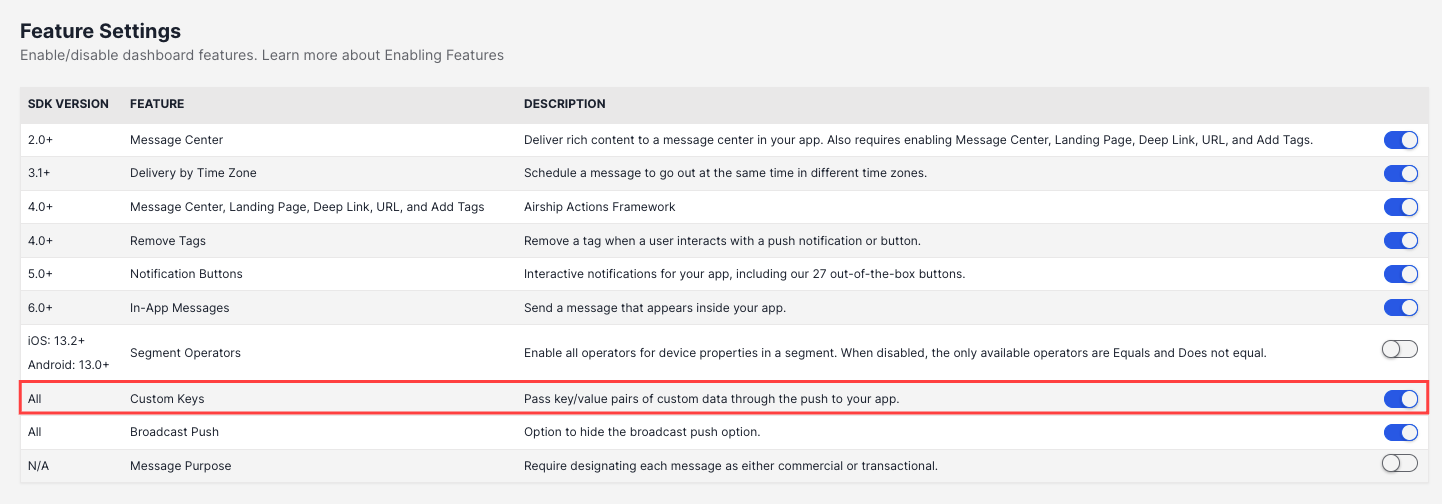
After you have configured your campaign content you can define the PPCampaign value in the ‘Delivery’ stage of your campaign. This should be a string and will usually match the deeplink URL enabling you to identify the specific push.
After sending the campaign, the PPCampaign value will populate the KGLabel/pugpigCampaign dimension of your BoltNotificationOpen events, allowing you to track the performance of specific campaigns.
What do we need from you to get set up?
Pugpig can configure this for you, having been granted access via either of our analytics@kaldorgroup.com accounts (we have both EU and US ones). Please let us know when you have sent the invite, as these expire after 24 hours!
See Airship's messaging project creation guide and their configuration guide if you haven't already got your app set up there. Note that projects can be set up as either ‘Live’ or ‘Test’, so you may have a separate project for test environments.
FCM token auth
Google replaced the Cloud Messaging API previously used by Airship with the FCM HTTP v1 API, which uses token-based authentication. Airship updated their services to use the new API, but your project cannot start using it until authenticated.
You will need to complete the steps outlined in Airship's documentation. You will need to access your app's Firebase project via the Firebase Console and your Airship account. Both of these accounts are owned and controlled by your organisation, but Pugpig can help direct you to the users in your organisation who have access to these services, if needed.
Push Notification: Badges
Pugpig Bolt apps natively support badges, while Airship only offers badge support for iOS apps. According to Airship's documentation, badges are an optional feature that must be enabled during the push notification setup.
When sending a push notification, you must select the option to include badges; otherwise, the notification will be sent without a badge. Once the notification is sent, the badge cannot be added or modified retroactively.



