Google Ad Manager and Pugpig Bolt
All about serving Google Ads in your Bolt app
Table of Contents
Overview
This article details Pugpig Bolt's advertising capabilities, as well as a slightly more detailed explainer about how it can fit in with a more elaborate ad serving flow. Out of the box, Pugpig Bolt supports Google Ad Manager, though other providers may be served via Google Ads. These ad capabilities rely on our Express CMS, and apps that don't use it may not be able to use the functionality described below.
The way that ads are served and treated in GAM depends on their placements, and whether they are served using the Google Mobiles Ads SDK, Google Publisher Tags (GPT) or IMA HTML5 SDK, which are further expanded in the documentation we have per placement. Broadly, all inline placements are served using GPT meaning they are treated as web ads, whereas the bottom sticky banner and the prestitial use the SDK and are treated as native app ads.
Supported Ad placements
MPU
- Can be served inline or on the timeline
- Served via GPT
Adaptive Banner Ads
- Can be served inline or on the timeline
- Sticky Adaptive banner is served via Google Ads SDK
Leaderboard Banner Ads
- Can be served inline or on the timeline
- Served via GPT
- This placement is not sticky
Video
- Preroll video adverts on direct video files (mp4, m3u8).
- These are video adverts that play before the video, but after the user clicks the play button.
Prestitial
- Displays after startup flow is completed
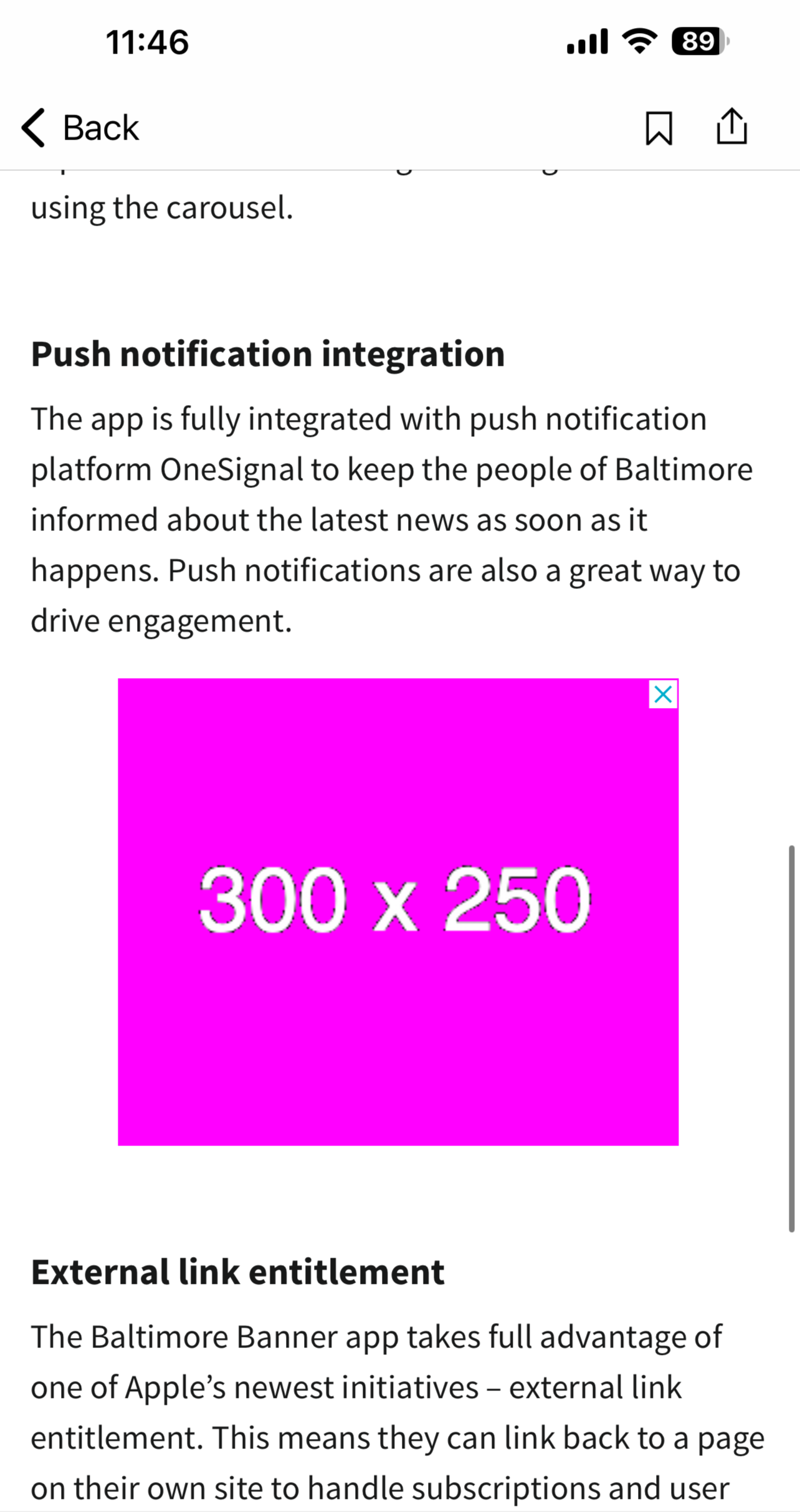 |
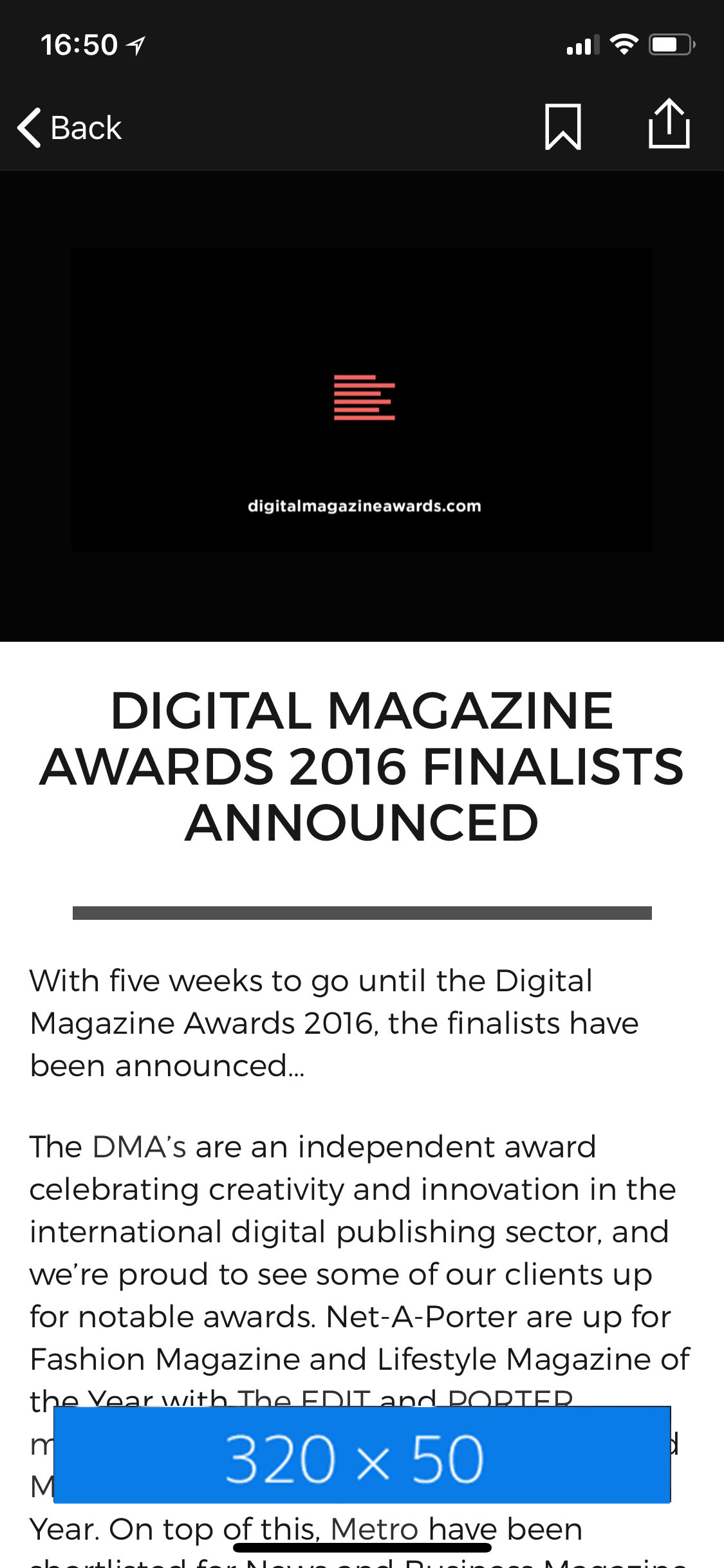 |
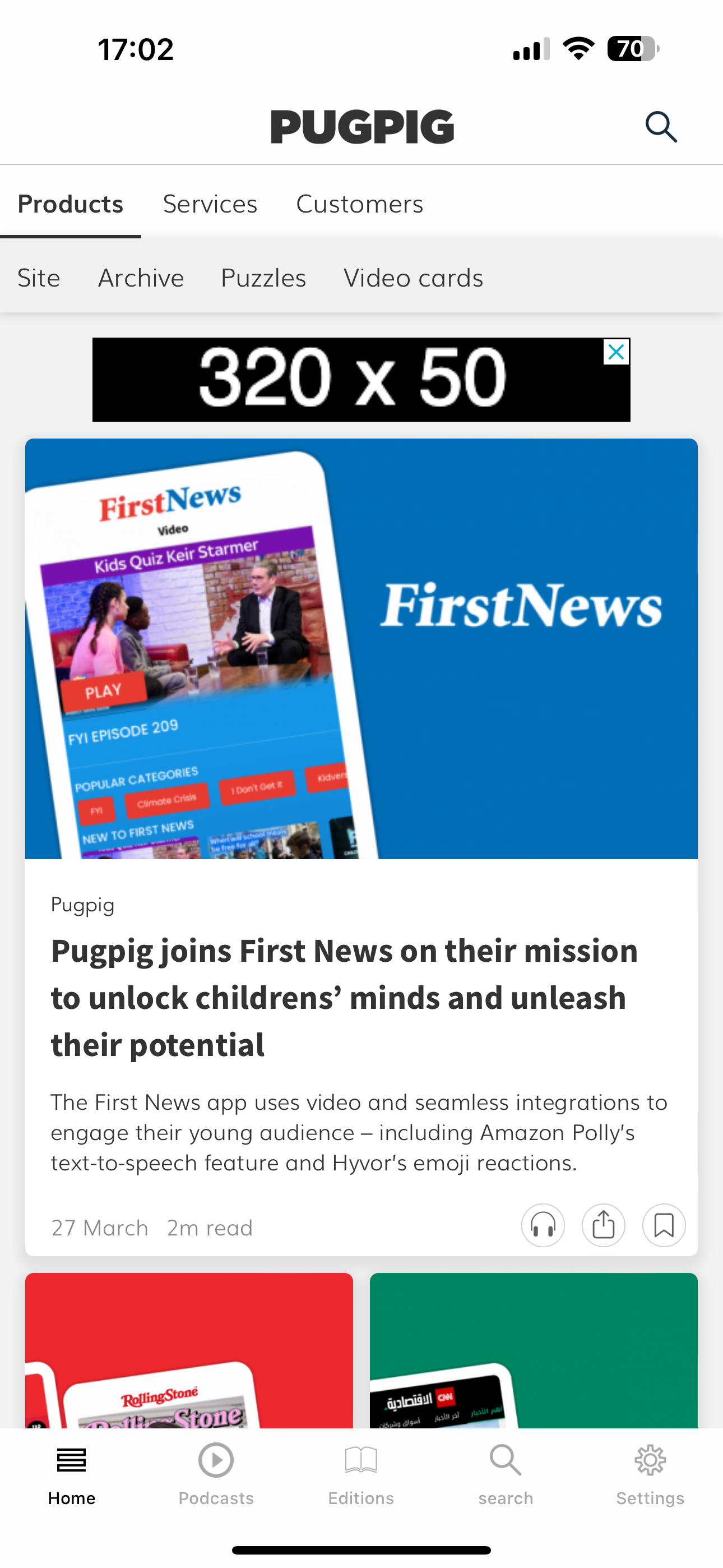 |
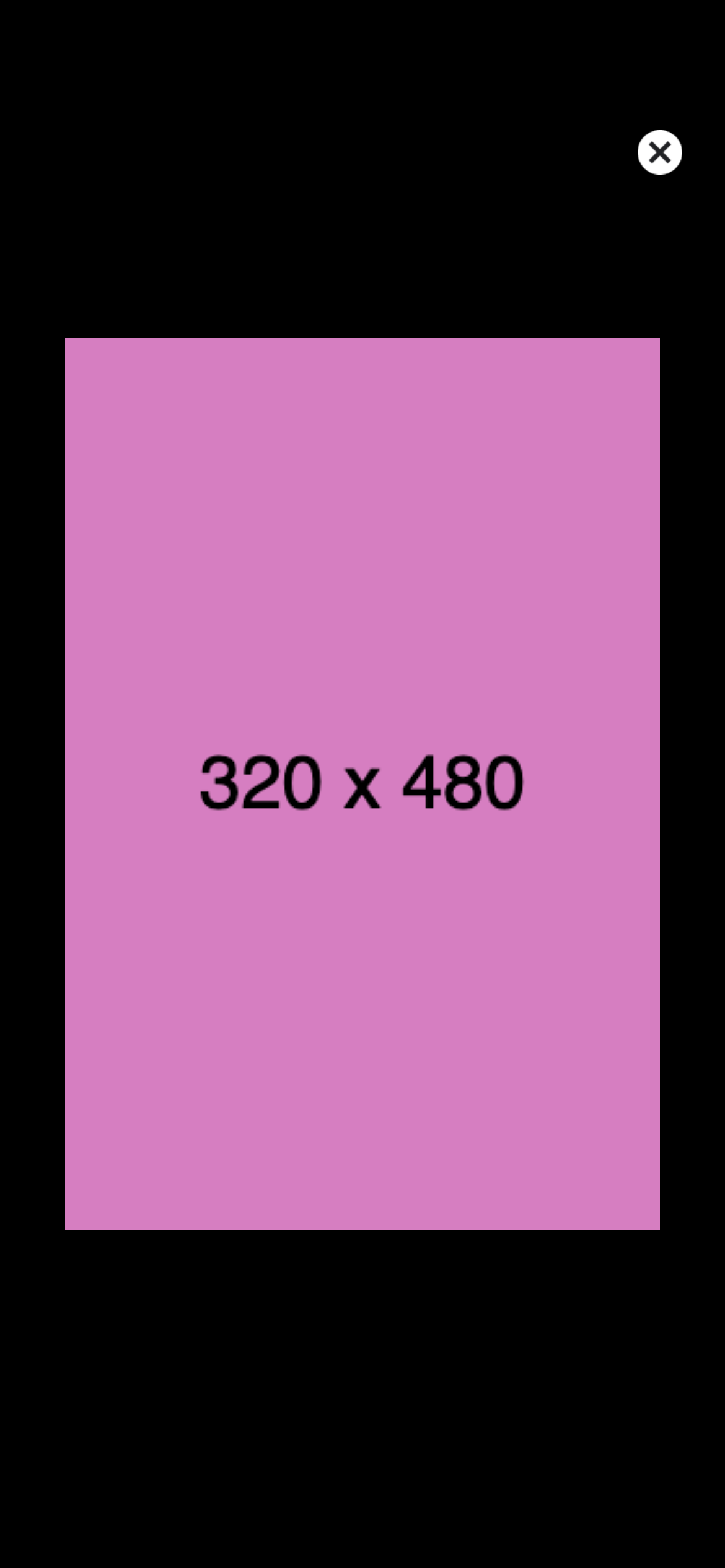 |
|
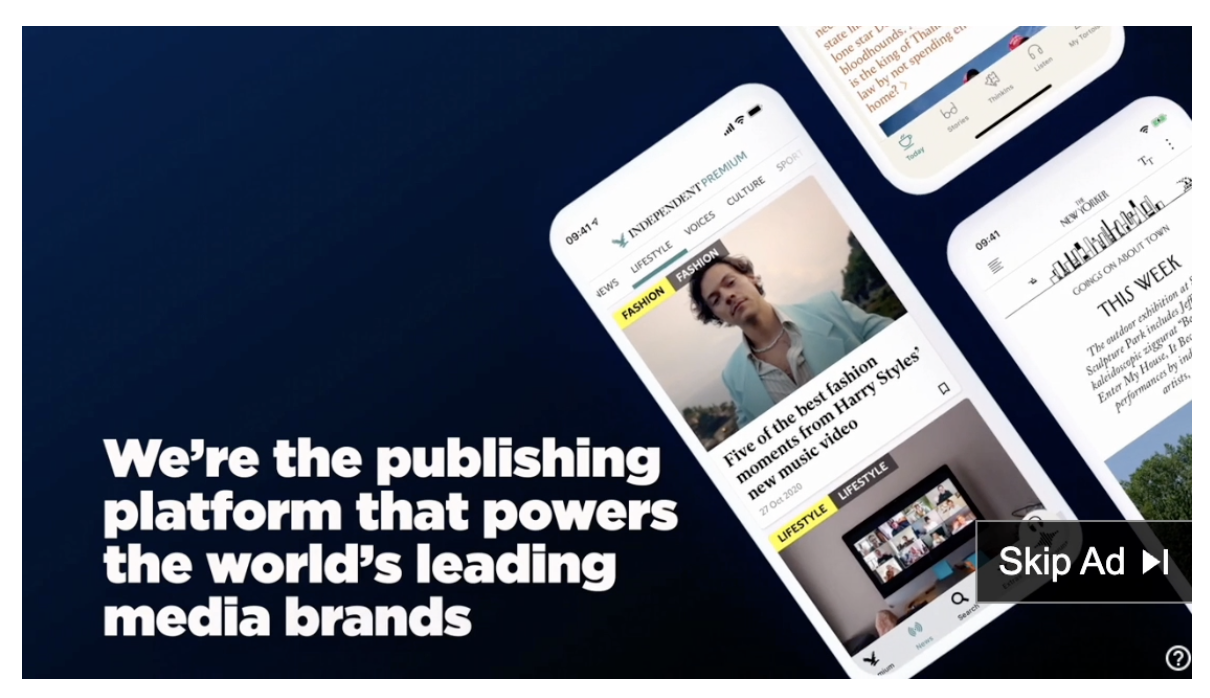 |
Ad matrix
| Article | Timeline | Origin | Config | Ad Content/Page URL mapping | Targeting key | Targeting value | |
|---|---|---|---|---|---|---|---|
| MPU | ✓ |
✓ |
GPT | Express Settings | Canonical URL |
Article key: collection_tag value: the relevant collection tag
Timeline value: collections |
|
| Leaderboard banner | ✓ |
✓ |
GPT | Express Settings | Canonical URL | ||
| Sticky bottom banner | ✓ |
✓ |
Mobile Ads SDK | Express Settings & Distribution |
Canonical URL as default App Bundle ID as fallback |
position |
bottom_leaderboard |
| Video pre-roll | ✓ |
✓ |
IMA HTML5 SDK | GAM Video Ad Serving Template | N/A | See video ads doc | |
| Prestitial | × |
× |
Mobile Ads SDK | Distribution | N/A | N/A, improvement coming in future version | |
What we need from you
We use ad units from Google Ad Manager and add them to your content via the Express CMS.
To get your Ad unit ID:
- Log in to GAM and go to your account
- Find the relevant ad slot in Inventory > Ad units
- Once in the Ad slot, go to Tags
- Select mobile application tag > continue
- Copy the Ad unit ID, which should be in a format similar to /12345678912/bolt-test-1
We also need your Advertising ID per platform. These are found in the Google Ad Manager console, details on how to get these are here.
Since January 2024, apps in the UK or EEA region have required a Consent Management Platform to serve adverts, of which we support Google UMP SDK and OneTrust. The latest information can be found in Google's documentation.


