Including a link to a PDF file within your edition ToC
Some of our customers like to give their users to the raw PDF files of their editions, in addition to the in-app reading experience Pugpig Bolt provides. 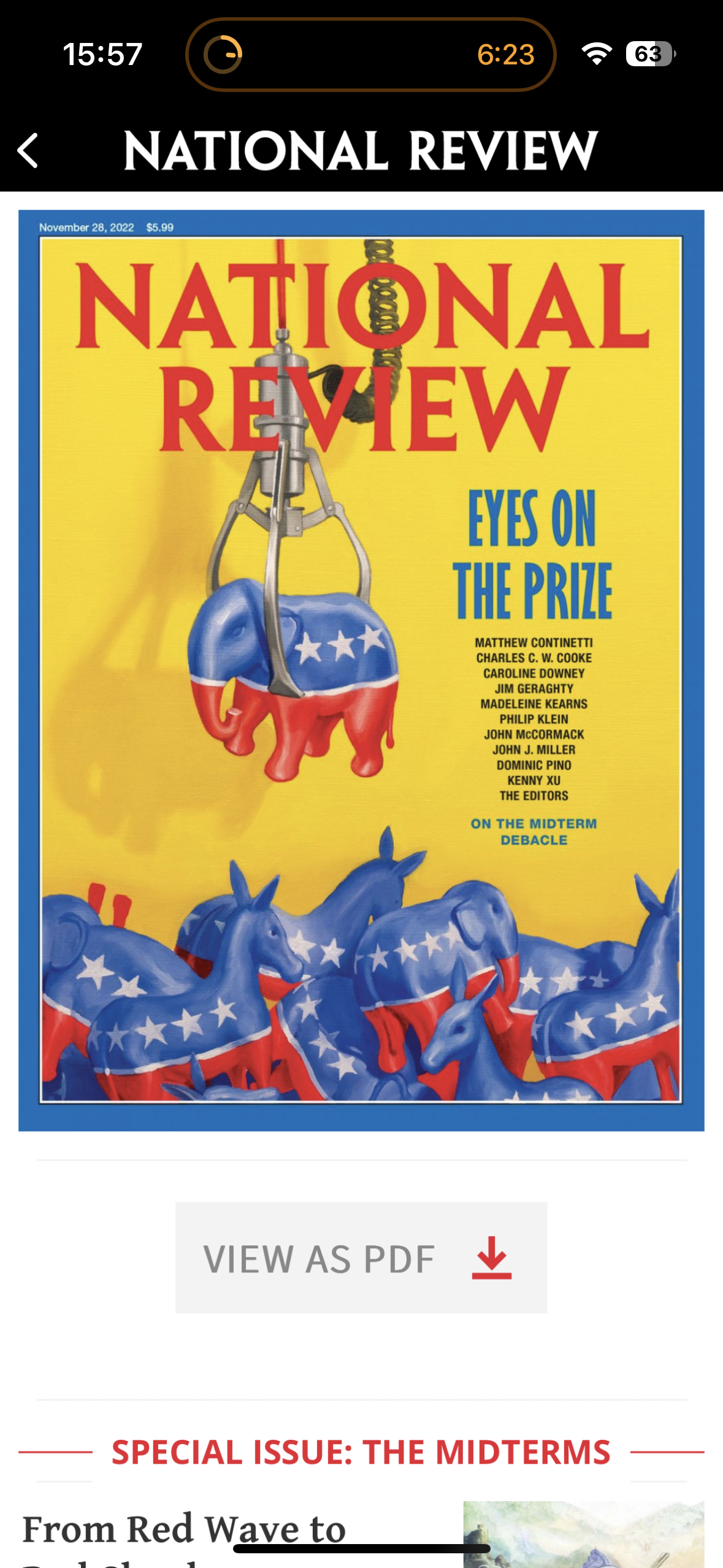 To enable this, we've added the ability to link out from your edition timeline/table of contents to this file, which you'll need to upload to your Pugpig Express Site.
To enable this, we've added the ability to link out from your edition timeline/table of contents to this file, which you'll need to upload to your Pugpig Express Site.
This is an example of how it can look, though obviously you can customise the styling of this button through our professional services team.
Upload
In the edition edit page of Pugpig Express you'll see a box entitled Edition PDF with an upload field inside, upload your PDF here and we'll then automatically insert the button into your table of contents. If you don't upload the file, we won't show anything.


