Google Ad Manager for Bolt
Discover how to get the most out of Google Ad Manager for your Bolt website.
Table of Contents
This article details Pugpig Bolt's advertising capabilities, as well as a slightly more detailed explainer about how it can fit in with a more elaborate ad serving flow. Out of the box, Pugpig Bolt supports Google Ad Manager, though other providers may be served via Google Ads. These ad capabilities rely on our Express CMS, and apps that don't use it may not be able to use the functionality described below.
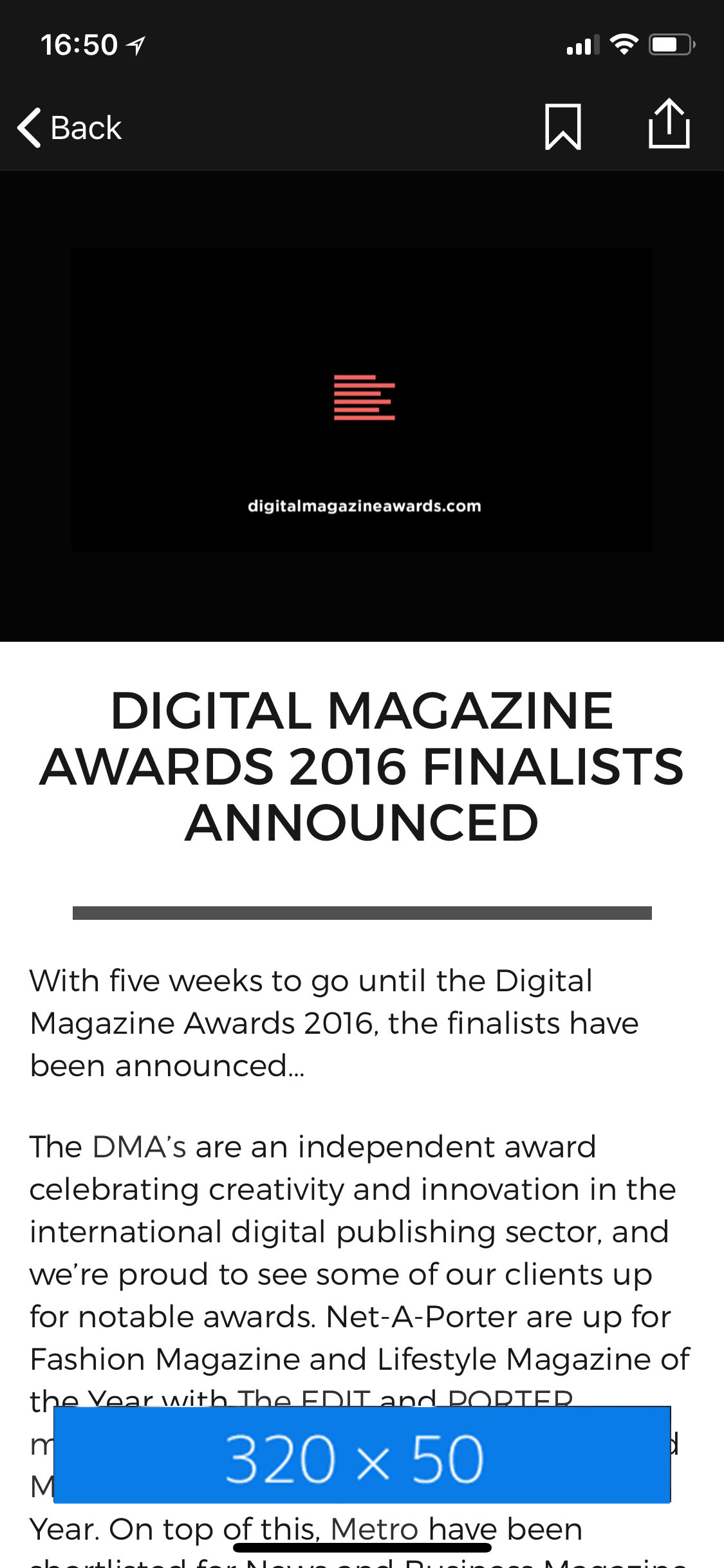
Banner Ads (Adaptive)
Bolt supports the Adaptive Banner unit in the content and timeline views. These ads are served via the Google Ads SDK, and will remain fixed at the bottom of the view as the user scrolls. The ad unit is configured in Google Ads and then the tag entered into our Express CMS.
In addition, we're able to serve a 320x50 leaderboard at the very top of articles, which is not sticky and will disappear as users scroll. This unit sees very high viewability, so is good for expanding your inventory, and is served inline via a Google Publisher Tag, rather than the SDK.
As of Bolt 3.18, the bottom ad banner features a border, so distinguish it from the content behind it and reduce visual confusion.
Inline MPUs (300x250)
We support the ability to serve ads within the content view of an article, also served inline via GPT as articles are webviews. This utilises the widely-used 300x250 size creative. The ad unit will collapse if there's no suitable ad to serve, so as not to leave empty space in the content.
Ad units are specified app-wide, with the option to override on a per-section, edition or article level. These overrides allow you to specify a different ad unit, or suppress ads entirely for the selected content. Additionally you're able to specify a specific number of paragraphs before the first ad, independent of the general placement, as well as capping the number of ads per page. This is all handled within the Pugpig Express CMS.
Timeline MPUs (728x90, 320x250, 300x250)
Similarly, you're able to insert ads into the timeline using our Google Ads cards. These can be inserted into the timeline manually, or automatically by specifying the number of cards between each ad. i.e 4 cards and then an ad card, then 4 more cards before another ad card.
On smaller screens (mobile) 320x250 and 300x250 ad sizes are available. On large screens (tablet, desktop) 728x90 ad sizes are available.
The same override, first ad placement and suppression options are available for timeline ads as they are for inline MPUs, though only on a per-timeline basis, and these ads are also served via GPT.
Programmatic backfilling
All of the above units can use AdSense for programmatic backfilling.
Targeting
We can also pass information about the article or collection into the ad request. This enables targeting via taxonomy. For example, the section, author, edition can all be passed as targeting information to Google Ad Manager, allowing you granular control over which ads are served where without having to set up many specific ad units in the CMS. This requires no additional set up.
This targeting is supported both in the content as of Bolt 3.15 and in the timeline as of Bolt 3.20.
Additionally the following targeting information is always sent:
Position: “timeline” or “article” depending on what the screen the ad has been served on
Platform: This is always “app”
Site: This is always “mobile”
Suppressing Adverts
Additionally, we have the ability to not show ads for specific users, this is based on the response we get from your authorisation system, which optionally passes a flag into the content which disables ads for that user. This can be useful if, for example, you don't want to show ads to premium users, or younger users.
In order to make use of this feature, tell your tech team to add a disable_adverts = true flag to your auth response for any users who shouldn't see ads. If the flag is not there, or has any value other than true, ads will be shown as normal.
This is available for in-line MPU adverts from Bolt 3.8 onwards, and adaptive banner adverts from Bolt 3.21 onwards.
Troubleshooting
In general we don't require access to your Google Ad Manager account, so for troubleshooting there are a couple of tools you can use depending on the ads in question.
Inline ads: these are served in webviews and can thus quite easily be inspected on your Bolt Web Reader. If you don't have a live web reader you can use your preview reader to the same effect. Troubleshooting ad deliver here can be achieved using the Google Ad Console, to do so simply append ?googfc to the end of the url, or &googfc if there's already a query string. The console that then appears will tell you whether the page has been correctly tagged and list all ad calls on the page and whether the calls successfully received an ad to display.
Ads on paywall pages
We do not display ads on pages with paywalls to prevent them showing on top of the paywall. This also means they will not display on the article page that a user signs in on (until navigating away and returning), or on metered paywall pages.
We currently have an issue on devices using splitscreen mode, where ads can appear on one side of the screen larger than they should.
What we need from you
We use ad units from Google Ad Manager and add them to your content via the Express CMS.
To get your Ad unit ID:
- Log in to GAM and go to your account
- Find the relevant ad slot in Inventory > Ad units
- Once in the Ad slot, go to Tags
- Select mobile application tag > continue
- Copy the Ad unit ID, which should be in a format similar to /12345678912/bolt-test-1
Native banner ads required config
As of Bolt 3.14 the native apps require per-platform Google ad ids. Please send us this information so we can configure this for you for iOS and Android. These can be found in your Google Ad Manager dashboard under Inventory > Apps. Each will start with this: ca-app-pub-