DFP ad placements from the CMS
Placement Options
General Placement
- 320x50 banner ads can be placed on timelines, or in articles, or both
- 300x250 inline ads can be set to display every X number of paragraphs within articles
- We do not currently support inline ads on timelines
-
We do not currently support keyvalues/tagging
Timeline Overrides
- A single ad unit code can be used for all inline or banner ads throughout the app, or we can set ad unit codes on a per timeline basis
- Inline and/or banner ads can be turned off for any timeline or group of timelines
Article Overrides
Anyone with access to your Pugpig CMS can change or remove DFP ads for specific articles. To do this, log into your CMS, navigate to the ‘articles’ section in the left hand toolbar, and click ‘edit’ on the article you would like to change or remove ads for. Then, scroll down and look for ‘DFP Article Settings’ on the right side of the page:
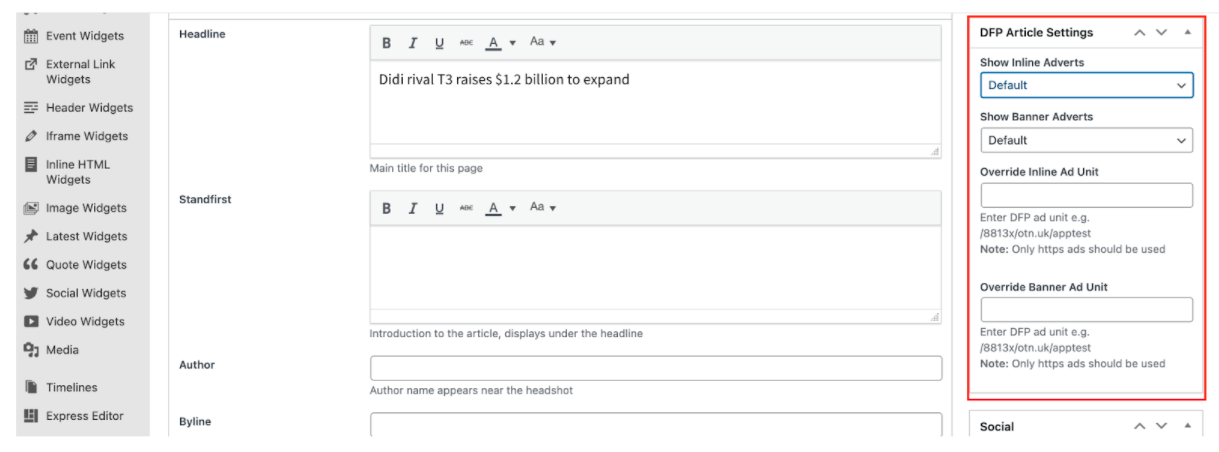
If you would like to remove inline ads from the article, go to the ‘Show Inline Adverts’ dropdown menu and choose ‘no,’ then update the article to save your changes. Same goes for banner ads. If you would like to keep ads in the article but use a different ad unit code than the one set for the timeline that the article appears in (or the global default, if no timeline overrides are set), just enter the ad unit code into the corresponding field and update the article.


