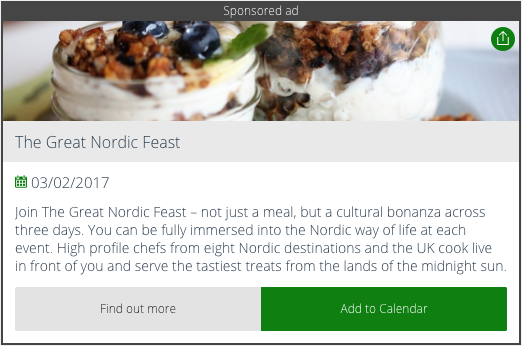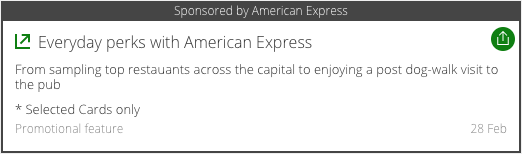Commercial banners
Turn any card into an advertisement with our commercial banners feature. Many of our cards will come with the option to wrap the card inside a themeable container, with optional text. These can be found inside the Bolt Timeline Options metabox. See below
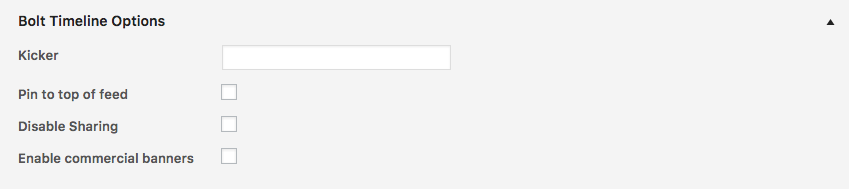
How to add a commercial banner
1. Edit your commercial banner text in Pugpig Bolt Settings. The default text is 'Sponsored Advert'
2. Tick the the commercial banner checkbox in the Bolt Timeline Option when creating or editing a card or article (see image above)
3. Save the card into your Bolt collection